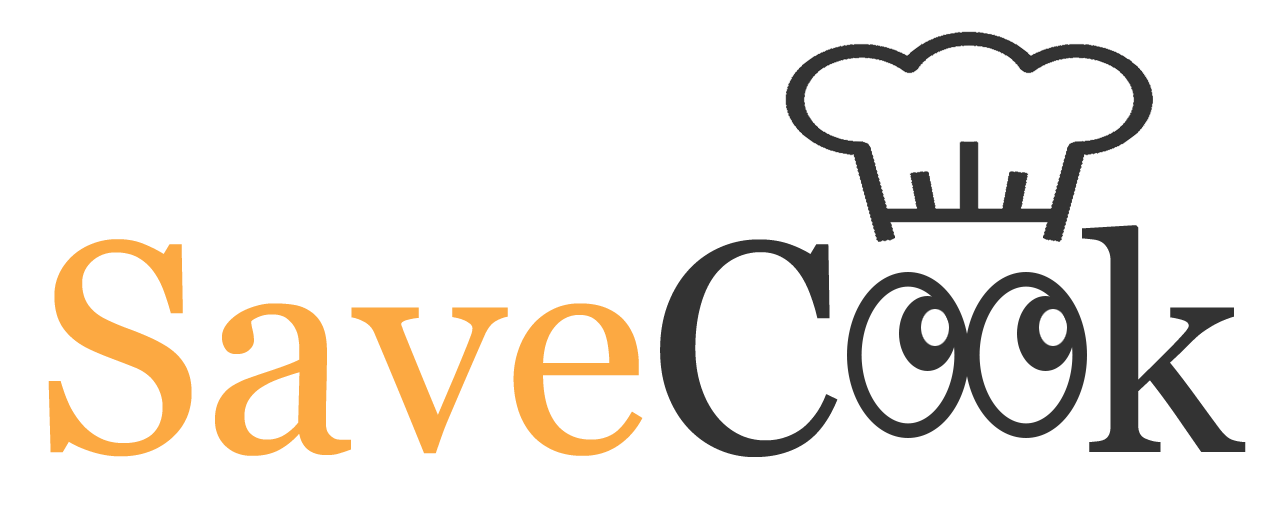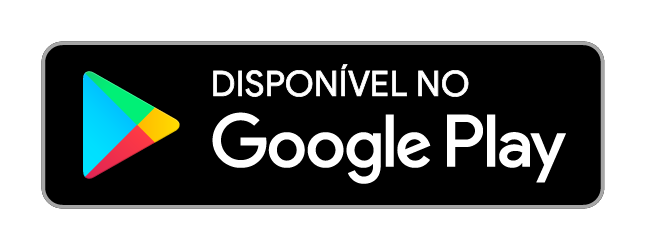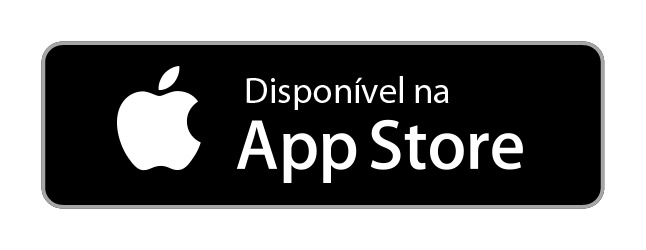About SaveCook
What you can expect from your new app

Intuitive App
Open the app and explore it on your way, with all the features on hand!
A lot of Recipes
Explore the various categories and find the perfect recipe.
Nutritional Information
In addition to all the recipes having nutritional information, there is a nutritional diary so that you can maintain a balanced diet.
Publish recipes quickly
With the app you can gather all your recipes in one place!
Save the most
In the shopping list you have access to the price of products in several supermarkets! (Portuguese only)
Plan your meals
Give free rein to your imagination and plan the week with the recipes available on the app or your way. If you need ideas, SaveCook has several plans already made.About us
The SaveCook team consists of three young future engineers: João Veloso (Computer Science), Martim Vieira (Electrical Engineer) and Rita Rebelo (Computer Science). SaveCook was created with the aim of helping users save money on grocery shopping and organize their meals, also offering a wide list of recipes where they can participate.

João Veloso
CEO (Chief Executive Officer)
Martim Vieira
COO (Chief Operating Officer)
Rita Rebelo
CTO (Chief Technology Officer)Tutorial
Find out how to get the most out of the SaveCook app!
Feed
It is your homepage where you can browse and find various recipes.
You have the necessary information, such as difficulty and preparation time.
You can also give a like to brighten up the day of the cook who published it.
If you want to make the recipe later, just click on the symbol to save and the recipe will appear on your profile.
In the search bar you can search for a specific recipe or click on the icon and search by ingredients.
It is also here that you have access to different meal plans.
Categories
The categories presented in the feed help you to find the perfect recipes for a given moment.
Search by ingredient
Here you can choose up to 3 ingredients that you have at home (or that you really like!) and find recipes that use these ingredients.
Recipe
The recipes are presented with a simple design, containing all the necessary information.
If the author of the recipe has a public account, you can access his profile and discover all the recipes created by him.
When you click on the cart symbol, all ingredients in the recipe will end up on your shopping list!
Recipe Details
Here you will find extra information about the recipe, such as the author, preparation time, number of servings,
difficulty and the categories in which it is inserted.
You can also find nutritional information and a short description to complement the recipe.
Recipe Extras
By clicking on the options icon in the top right corner of the recipe, you can find some features like:
- The direct link from where the recipe was taken (if applicable);
- A comments section, where all users are invited to participate;
- The option to edit the recipe. If you edit a recipe that is not yours, it will appear in the "my recipes" section on your profile but only you can see it;
- An icon to save the recipe.
- The possibility to share the recipe with your friends
Create Recipe
This is where you share your creations!
Plan/Calendar
In this section you can plan your meals in order to maintain a balanced diet.
If you have added a recipe, the shopping list will automatically show its ingredients and prices.
This is also where you can access your nutritional diary.
Nutritional Diary
Here you can monitor your nutritional values depending on your diet. Calorie, carbohydrate, lipid and protein values increase when you add a recipe to the plan.
Meal Plans - Information
SaveCook has several meal plans. In the details you will be able to see the plan information.
Meal Plans - Meals
In this section you can see which recipes make up the plan. Click on one of the recipes to see what it consists of. If you like it, add it to your plan and the shopping list is ready!
Shopping List
The shopping list is automatically formed with the ingredients of a recipe added to the plan. However, you can add other ingredients that you want or delete existing ones.
Shopping List Ingredient
By clicking on an ingredient in the shopping list, you can check its price in several supermarkets and their quantities.(Portuguese only)
Profile
On your profile page you will be able to find your created recipes and the ones you saved. You have 4 counts: the likes you distributed, the recipes you created, the recipes you saved and the number of followers you have. This is also where you can see notifications, like comments or likes on your recipes and followers.
Frequently Ask Questions
Is the app free?
Both the app and the website are completely free.
Why should I install SaveCook?
SaveCook is a totally free app where you can find different recipes in different categories and allows you to:
- Plan your meals, which is a great way to maintain a healthy routine
- Make the shopping list and compare prices from different supermarkets
- Create and share the recipes you have stored in the kitchen drawer.
Why should I create an account?
By creating an account you will be able to easily add recipes to your favorites, publish your own recipes, plan your meals and get a shopping list .
What do the numbers on my profile mean?
In each user's profile, 3 counts are displayed:
- Likes: the likes you distributed
- Recipes: how many recipes have you published
- bookmark: the recipes you saved.
How to navigate the Feed (Homepage)?
In the Feed you can find the recipes that were most recently published. You can also browse between categories and find, for example, perfect recipes for a mid-afternoon snack or a quick recipe for when you don't want to waste a lot of time in the kitchen.
What can I find in the search bar at the top of the Feed?
In the search bar you can for a specific recipe, such as “Bacalhau com Natas”.
How can I create a recipe?
To create a recipe go to the second icon in the bottom menu, and complete the list of ingredients, quantities and method of preparation. Don't forget to give your artwork a good name,
so that it's easy to find.
Then it will appear in the “My Recipes” section of your profile.
Is it possible to publish a recipe, but only I can see it?
Yes, when creating the recipe you have the option “make the recipe public”, that you can disable. But is an artist without published art really an artist?
I followed one of the SaveCook recipes and it didn't go well for me, but I know what to change to improve it. How can I do it?
It is not unusual to strictly follow a recipe and don't get the expected result. In SaveCook you can edit this recipe by going to the settings and then choose the option “edit” and you can make it your own recipe. You'll be able to find it in the “My Recipes” section on your profile but only you can see it.
How can I share a recipe?
When you find the perfect recipe and want your friends to try it too, just go to the settings and then choose the option “share recipe”.
How do I add a recipe to my plan/calendar?
When you are seeing your plan, click on the  add a recipe or just write the title, without associating the recipe.
add a recipe or just write the title, without associating the recipe.
How will the products end up on my shopping list?
When you add a recipe to your plan, the shopping list is automatically formed. There, you will be able to see the ingredients according to the date and eliminate the ones you don't want.
My question does not appear here.
You can send your question here
We promise to respond as soon as possible!
Copyright © All rights reserved | This template is made with by Colorlib
image source: https://www.cnet.com/news/9-vegan-youtube-cooking-shows-you-cant-miss/